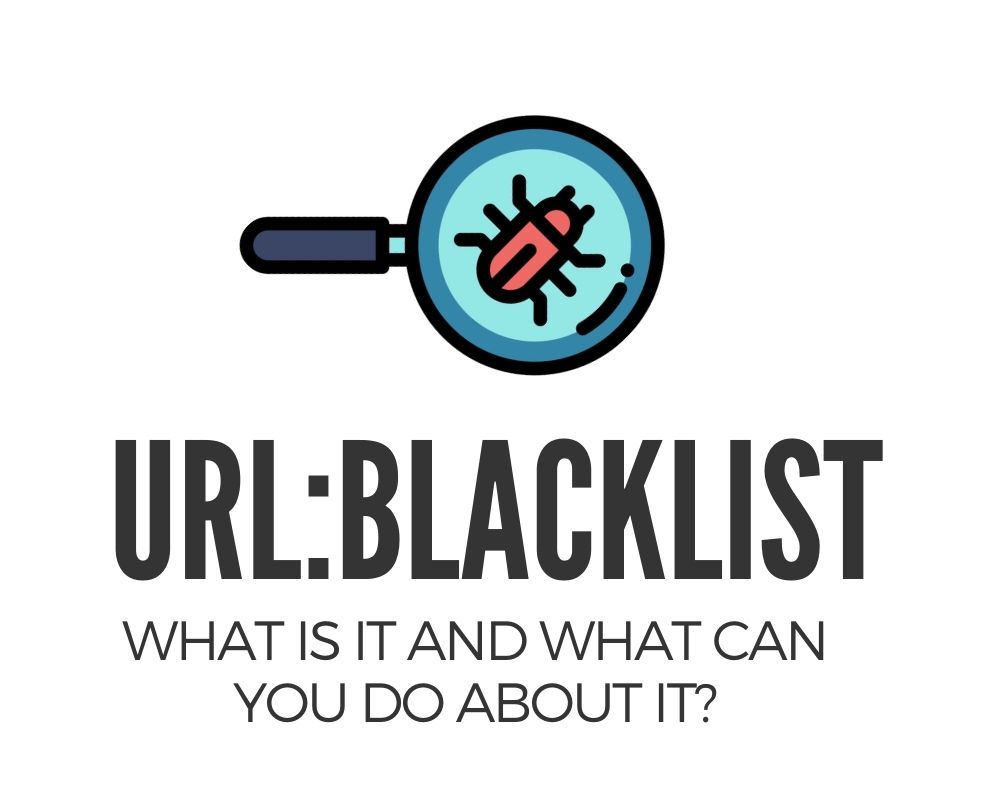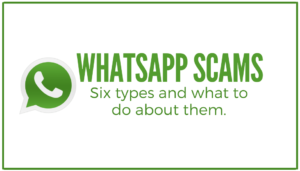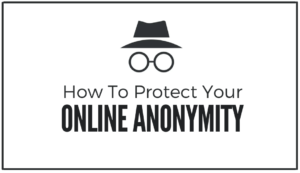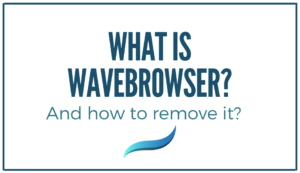Does Avast antivirus often prevent you from accessing certain apps and URLs on your system? Does the blocked URL show “URL: Blacklist” or “Infected with URL: Blacklist”? If yes, then there is no cause for alarm; other users also experience the same problem. What has happened is referred to as URL blacklisting.
Fortunately, this article focuses on the Avast URL Blacklist, its meaning, tools to detect Avast URL blacklist, and management of Avast URL blacklist. There’s so much to learn, so let’s get started already, shall we?
1. What is the URL: Blacklist Avast?
URL blacklisting refers to a safety procedure taken by antivirus apps and search engines to blacklist a web URL from being displayed on a user’s browser. URL blacklisting doesn’t only eliminate websites; it also removes potentially hazardous sites and malware. This malware includes worms, phishing schemes, Trojan horses, viruses, spam, and so on.
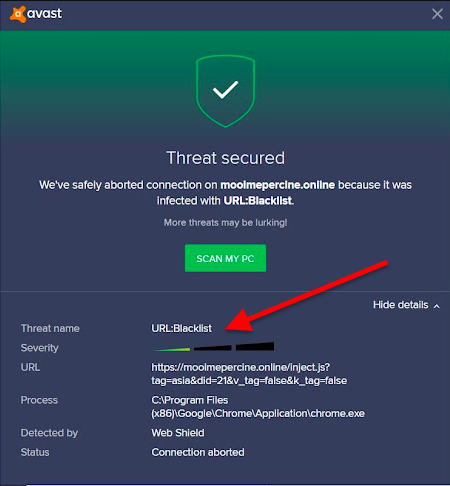
By doing this, URL blacklisting shields and secures users’ PCs and prevents virus infestation.
2. Avast URL: Blacklist
Avast URL blacklisting and URL blacklisting programs are the same. The software application takes the responsibility of ensuring users’ desktops and computers are protected from malware intrusion. Therefore, the antivirus software features several programs to ensure documents, pictures, files, and so on are kept safe and secure.
When a user opens a website, the Avast URL: blacklist Avast runs through searches and scans a site and its URL to detect any possible threat or suspicious activities. If any potential threat is found, Avast URL blacklisting removes such a site from the user’s search list, but without informing the user.
However, before that is done, the user is alerted about the malware on such a site.
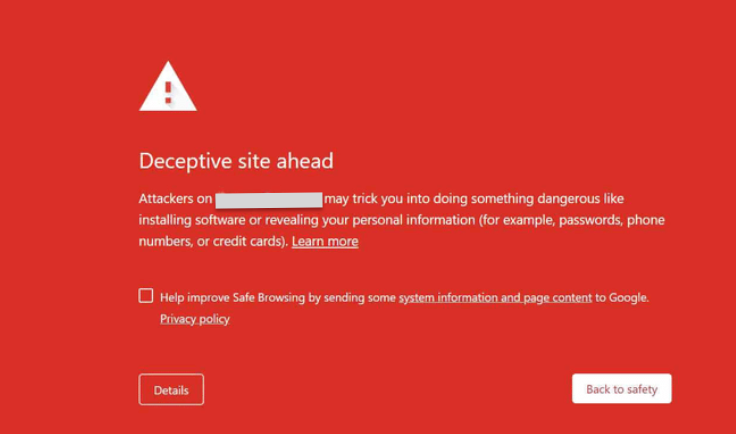
In addition, it warns the user not to continue browsing through the website until the user’s action is drawn to the problem and takes adequate measures to safeguard the system.
3. Specific Avast Website Warning to look out for
There are certain signs of an Avast warning, and they include:
- Notification popup: If on every visit to a particular website, you notice a notification pop up, it’s a clear indication that the site is infected with URL: blacklist, as a result of malware and should not be accessed. Rather, take the necessary steps to solve the problem.
- Warnings on Ads: Some safe sites also feature popups. In this case, there are likely to be malware and viruses hidden in promotional content and ads on such websites. In that case, users are advised to inform the site owner or administrator of such warning popups to trace and resolve the issues.
Shockingly, Avast sometimes blocks safe sites. If this happens, head on to the Avast portal option in your account, locate the web shield option, and turn it off. After this, include the specific website you wish to access to the exclusion list. However, note that in turning off the web shield, other blocked sites create a risk for files and data to be attacked.
4. Tools to check suspected malicious sites
Here are some of the most popular tools to check if your website has been classified as malicious:
- Site Status: This instantly checks URLs and produces results, stating whether or not a site is safe.
- WebSite Pulse: This tool checks DNSBL (DNS-based blackhole list) to detect if they are dangerous or not.
- Hetrix Tools: With Hetrix tools, users can run the “test on-demand” check and monitor if a site is dangerous. Users are then notified via SMS, email, Telegram, Mattermost, and more.
- Blacklisted by Geekflare: Geekflare is a website audit tool that scans websites for malware, Trojans, viruses, vulnerabilities, and other online threats.
- SuperTool by MXToolbox: SuperTool offers RBL (real-time blacklist). The tool checks if an IP address or domain is on the spam blacklist. If it is, a link is sent to users leading to the contact where users can then delete the corresponding URL.
5. How to manage Avast URL Blacklist
The process of managing the Avast URL blacklist is divided into two, namely: turning off the web shield and including identified sites to the exclusion list.
a. Turning off web shield
To turn off the web shield, take the following steps:
- Open the antivirus software on a PC by tapping the Avast button.
- Upon opening the software, choose the “Real-time shields” seen on the navigation panel on the left-hand side. This action will display a list of available and functional modules.
- Select the “web shields” module to see its settings.
- Next, click on “stop” to disable the web shield.
- Click on “disable for 10 mins” or “disable permanently,” depending on your choice.
- After selecting your preferred option, tap “yes” to confirm the change in settings.
Congratulations! Your web shield is now successfully disabled.
b. Including identified sites in the exclusion list
Open the Avast app to perform the following function.
- Head to the “real-time shields” option to view all the options available in the interface
- Select the “web shield” option. Next, click on the “expert settings” option to unlock the settings option for the web shield.
- Next, select the “exclusions” icon located on the left part of the screen.
- Tap the “enter address” option located in the “URL to excuse” icon and input the identified site to be added to the exclusion list
- Select the “ad button” after each site URL entered
- Once all the websites have been added, tap the ok button to save the list.
Upon completing the process, head back to the “web shield” option and enable the disabled web shield protection.
6. Other methods of solving the Avast URL blacklist
Asides from the method listed above, there are other ways to manage the Avast URL blacklist, and they include:
a. Update the software to the latest version
To resolve the URL blacklist problem, try updating the software to the latest version. Here is how to go about it:
- Open Avast on Windows 10.
- Next, tap the menu and click on the settings icon.
- Click the Update icon found under the General tab located on the left pane.
- Next, click on “check for updates.” If any new update is found, then click on download to install the latest version.
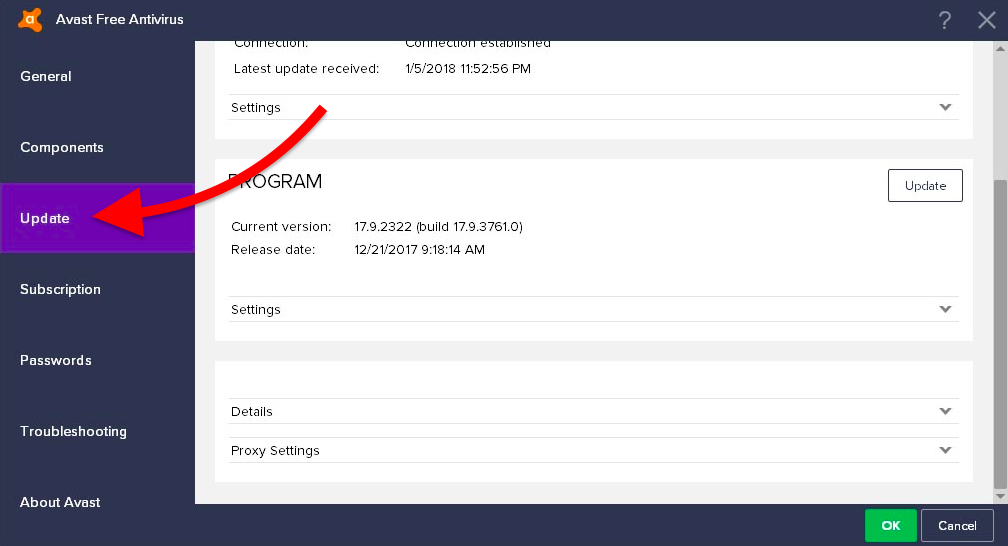
Here’s another method users can try:
- Right-click on the icon in the PC’s taskbar.
- From the dropdown menu, head to the “update option” and right-click to select the program.
- Next, follow step 3 from the method above.
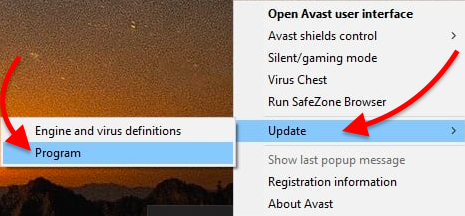
b. Repair the installer
Users can resolve the URL Avast blacklisting problem by fixing the security program. The installation can take place without preventing internet access on Windows 10.
The outlined steps below will help fix the installer:
- Tap the desktop shortcut to launch the program.
- Once you access the main interface of the software, tap the menu button located in the upper right corner of the interface. Click on settings. Next, click on the Troubleshoot tab found under the General tab. Click “fix” to progress.
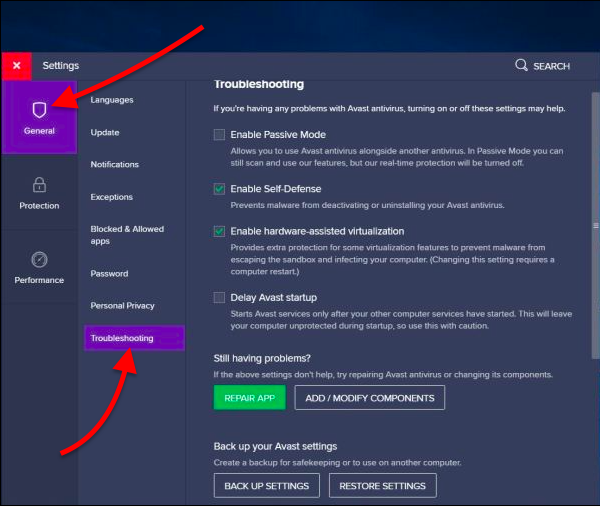
Note: The process of repair is often time-consuming, hence patience is advised.
Once the repair is done, restart the Avast antivirus program and run a check to see if the blocking issues have been resolved.
If this still doesn’t take care of the issue, then try this next method.
c. Restore Antivirus default
If a user mistakenly changed an update or the firewall setup was tampered with, Avast may block internet access, making it difficult to browse.
In such a situation, all that needs to be done is to restore the software to its default factory settings.
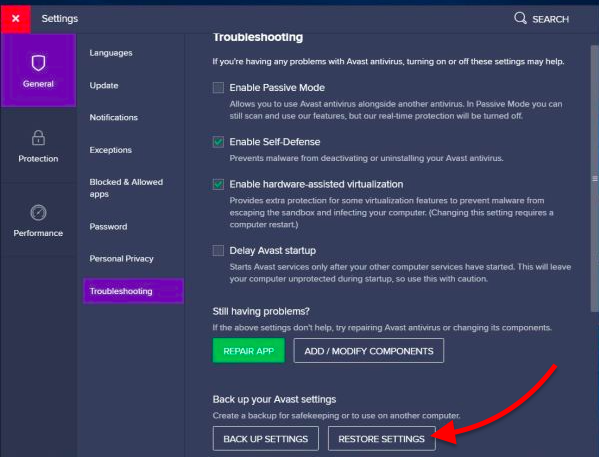
Once you reset everything to its default value, restart the system and check for changes. This action should work, but if it doesn’t, then try this last method.
d. Generate a report
The last resort is to report a false positive detection. Doing this will prompt the program to investigate to determine if the identified site is clean or not.
Here is how to make a report:
Go to the site’s official website to report the false positive detection. The user will need to input the identified false positive URL and click submit.
All the methods listed above will help protect computers from damage. However, some sites deliberately damage systems. Hence, Avast blocks these websites to protect users’ data and files from cyber attacks.
Final Words
Avast URL blacklist is designed to protect systems from cyber threats, and it does this in various ways. However, as it’s been identified, the antivirus software occasionally blocks safe sites. These “false positives” often happen when these sites pick up promotional ads that accompany a website. There are various ways to resolve the issue when this happens, all of which have been identified and explained in the article.
It’s more important, though, to tend to the malware notifications sent by Avast web shield. This way, your data, and files are kept safe for the future.
Hopefully, this article has helped you know all there is to the Avast URL blacklist, the tools for detecting dangerous sites, and how to manage the Avast URL blacklist.