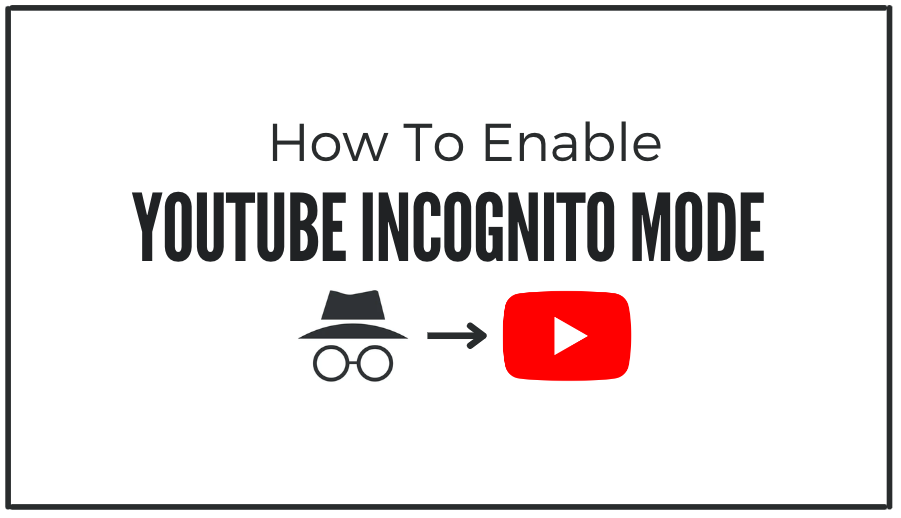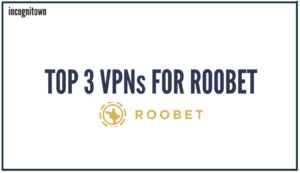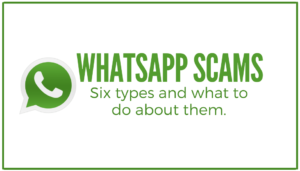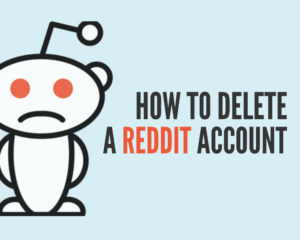You can use incognito mode on your mobile device if you’re looking to browse YouTube without leaving a trace. This will prevent any videos you watch from being added to your watch history, and it will also stop any recommendations based on your viewing history from appearing.
In this blog post, you’ll learn how to use YouTube in incognito mode on your mobile device. You will learn how to enable and disable incognito mode on Youtube and what happens when you enable it. You will also learn how to use Youtube incognito mode on PC. So, let’s get started!
Table of Contents
- What Is YouTube Incognito Mode?
- How To Enable (and disable) YouTube Incognito Mode?
- How to pause Youtube History tracking?
- What Happens While Browsing YouTube Incognito?
- How To Use YouTube Incognito Mode On Browser?
- How To Pause YouTube Search And Watch History?
- FAQs: Youtube Incognito mode.
1. What Is YouTube Incognito Mode?
YouTube Incognito mode is a feature that allows you to watch YouTube videos without saving any history view data on your account. When you enable Incognito mode, your activity on YouTube will not be saved to your account, including things like watch history, subscriptions, and recommended videos. This means that you can browse YouTube without worrying about your activity being saved.
What is not Youtube Incognito mode? Youtube incognito mode is not an incognito method for hiding web browsing activities. In other words, Youtube’s incognito mode will not interfere with your web browser, so your browsing history (on your browser: Chrome, IE, Firefox Brave, etc.) will still be visible on your browser.
What Can You Do In Incognito Mode?
Incognito mode in Youtube helps you keep your watch history private, which is helpful if you share your computer with other users. With incognito mode, your activity won’t be saved to your Youtube account, and the videos you watch won’t be used to inform your recommendations or show up in your search or watch history. And when you don’t want to be incognito on Youtube anymore, close Incognito mode and pick up where you left off with history tracking in your account.
With Incognito Mode, you can:
- Browse without being tracked.
- Watch videos without affecting your recommendations or search history.
One thing to keep in mind is that your activity will not be saved while in Incognito Mode. So if you want to save a video for later, you’ll need to do so before enabling Incognito Mode.
2. How To Enable (and disable) YouTube Incognito Mode?
To turn on Incognito mode in the YouTube app for a mobile device:
- Open the YouTube app on your mobile device.
- Tap on your profile picture in the top right corner of the screen.
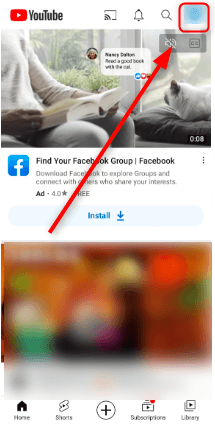
- Select “Turn on Incognito.“
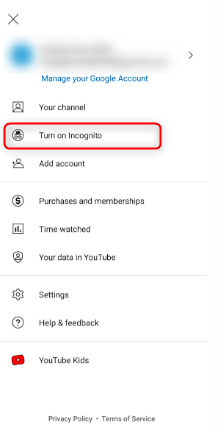
- A confirmation message will show you that Incognito mode has been enabled. And that’s it!
How To Disable YouTube Incognito Mode?
Here’s how to disable Incognito Mode on YouTube:
- Open the YouTube app and sign in.
- Tap on your profile picture in the top right corner.

- Tap on “Turn Off Incognito Mode.”
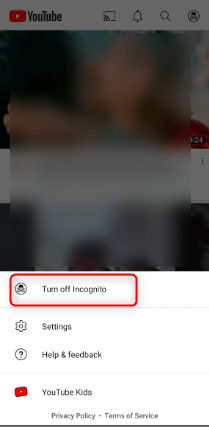
3. Pause your Youtube Watch History tracking.
If you want to keep your activity completely private, you can turn off saving activity altogether. To do this:
- Open the YouTube app and sign in.
- Tap on your profile picture in the top right corner.
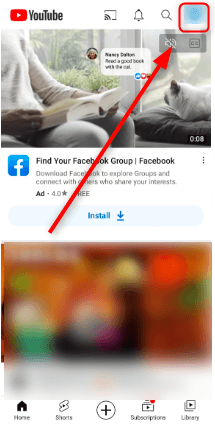
- Tap on “Settings.”
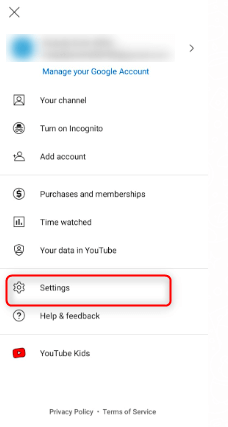
- Tap on “History & privacy.”
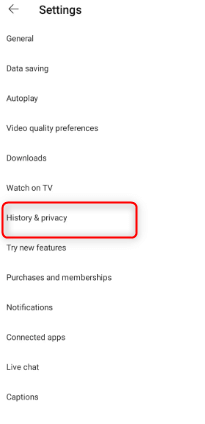
- Tap on “Pause watch history.”
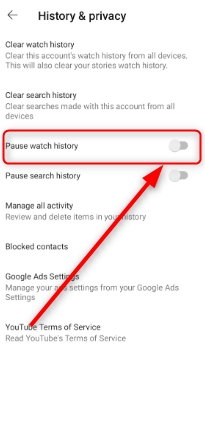
- You will be prompted to confirm this decision. Once you do, YouTube will no longer save your watch history.
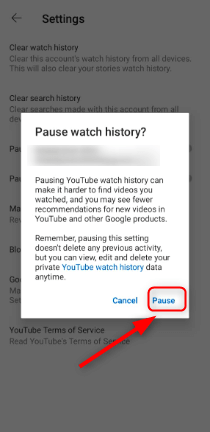
4. What Happens While Browsing YouTube Incognito?
With YouTube in incognito mode, you can search and watch videos without worrying about Youtube tracking your activity. But there are some exceptions, such as:
- Your IP address will still be visible on YouTube, so your identity is only partially anonymous. However, incognito mode provides a higher level of privacy than regular browsing. For example, your employer or school cannot see what you have been watching on YouTube if you browse in incognito mode.
- YouTube will still be able to collect data about your activity while you are in incognito mode. This data includes the videos, the time you watch them, and your interactions with the site. This data personalizes your experience and improves the site’s quality.
- If you sign in to your YouTube account while in incognito mode, your activity will be associated with your account and visible to other users who have access to your account. For this reason, signing out of your account is essential before beginning an incognito session.
- Incognito mode is a great way to browse YouTube without tracking your activity. However, it is essential to remember that your activity is still visible on YouTube and can be associated with your account if you are signed in. If you want to keep your activity completely private, you should use a VPN.
5. How To Use YouTube Incognito Mode On Browser?
If you spend much time on YouTube and want privacy, consider using Incognito mode. This mode allows you to remain logged in to your account while keeping your activity private. Youtube Incognito mode helps you stay private when sharing a Google (Youtube) account with others. The following step-by-step instructions will help you stay anonymous on Youtube with any device that uses a browser, including PCs, mobiles, or tablets.
Remember that your watch history, search history, and comments will not be saved when you use Incognito mode. When on a PC, turn on Incognito Mode on YouTube with the following given steps:
- Open Google Chrome on your PC and click on the three dots in the top right corner.
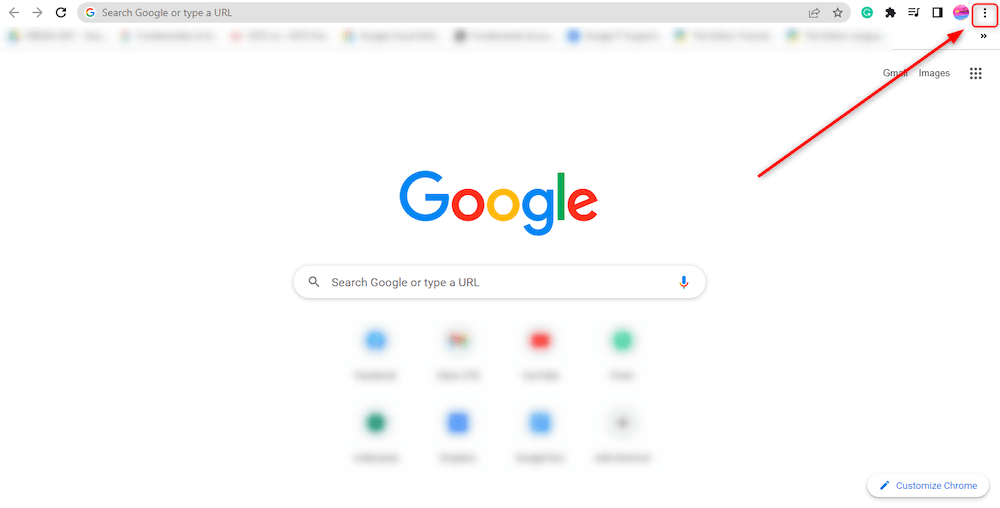
- Click on New Incognito Window from the drop-down list.
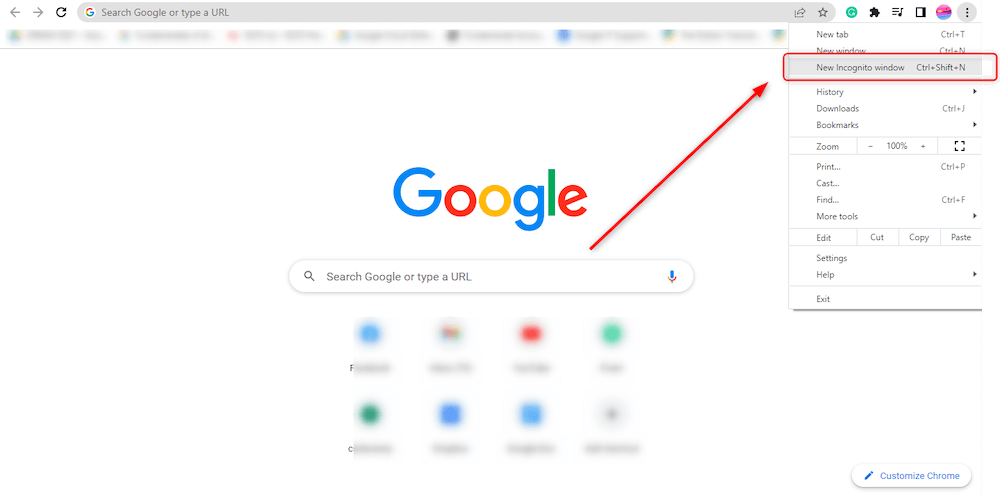
- Now type youtube.com in the search bar.
- Now YouTube is open incognito on your PC.
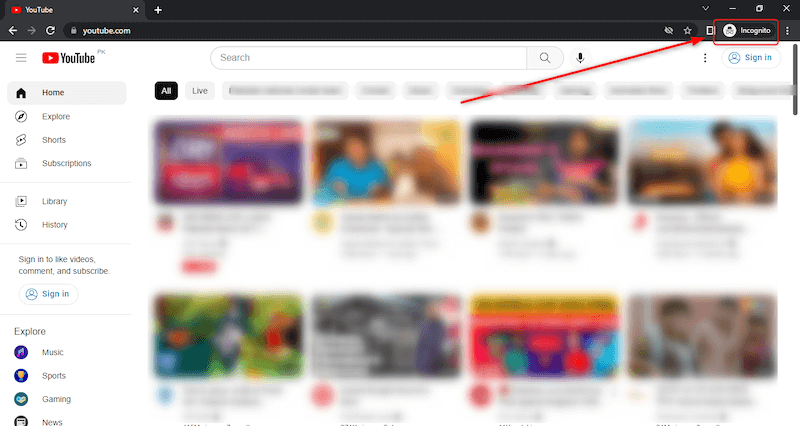
6. How To Pause YouTube Search And Watch History?
You can stop YouTube from keeping track of your search and watch history by following the given steps:
- Go to your YouTube history page by clicking on history on the left.
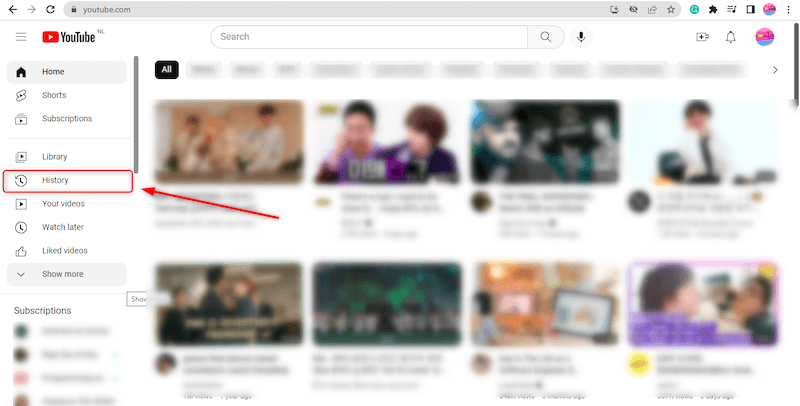
- On your history page, under watch history, click on ‘Pause watch history’ to stop YouTube from saving your watch history.
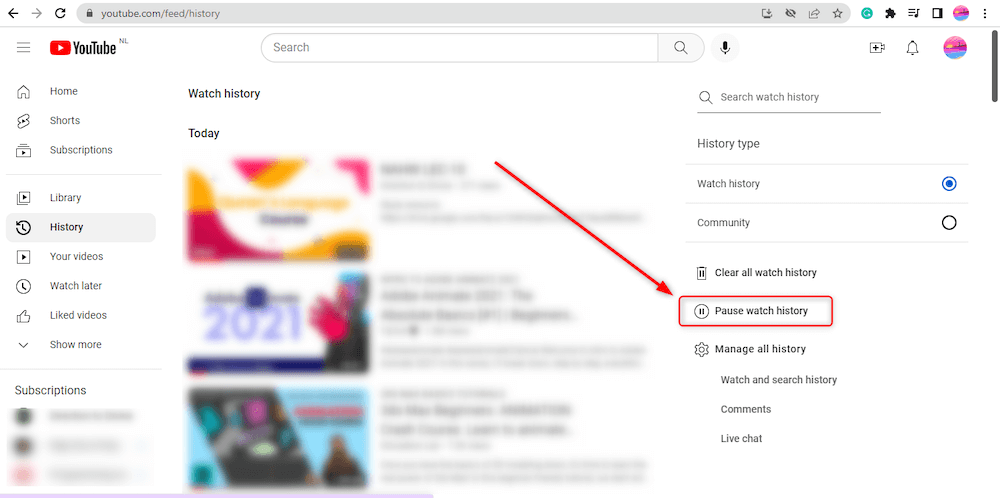
- Click on “Watch And Search History.”

- On the following page, check all the boxes and click on Turn Off, and that’s it!
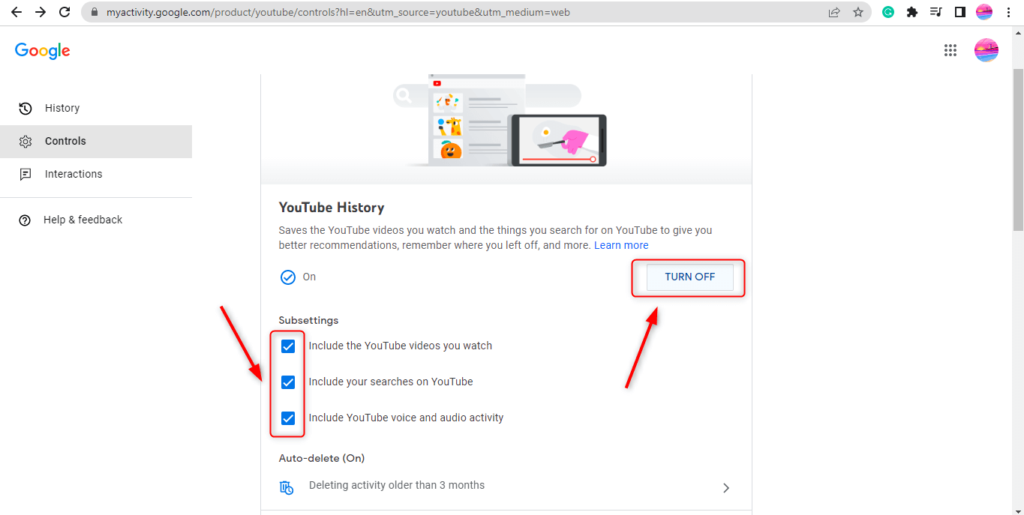
These two settings will do everything Incognito mode does on your phone. Now you can watch YouTube videos without worrying about your history being saved!
7. FAQs: Youtube Incognito mode.
a. What Is The Difference Between Incognito Mode On PC And Mobile Devices?
The Incognito mode on YouTube for PC differs from the Incognito mode on mobile devices.
- When you enable Incognito Mode on your mobile device, your activity will not be saved to your account. However, your activity may still be visible to others who have access to your device (such as your parents or guardian).
- While in PC Incognito Mode, your activity isn’t saved to your account; it’s still visible to your internet service provider, employer, or school. So if you’re worried about someone being able to see what you’re doing online, you can use VPN.
b. Is YouTube Incognito traceable?
No, YouTube Incognito is not traceable. When you watch videos in Incognito mode, your activity isn’t saved to your account. However, some information, like the video you watched, might be visible to the person who runs the website you’re using. Also, if you’re signed in to other Google services while using Incognito mode, those services might be able to collect information about your browsing activity.
c. Why do YouTubers use Incognito?
There are a few reasons why YouTubers might choose to use an incognito browsing window.
- To keep their viewing habits private
- To avoid being served up targeted ads
- To browse the web anonymously
d. Can Incognito be hacked?
The short answer is yes; Incognito mode can be hacked. However, the risks are relatively low, and there are ways to protect yourself. There are two main ways that someone could hack Incognito mode:
- Through the use of browser extensions
- Through the use of DNS spoofing
Conclusion
If you want to browse YouTube without saving your search history or viewing recommendations, you can do so by using Incognito Mode on your mobile device. This mode will prevent your activity from being saved, so you can watch whatever you want without worrying about your history or recommendations being affected.
Incognito mode still has some flaws, like not being able to prevent ads from appearing, but it’s a valuable tool if you want more privacy while using YouTube.