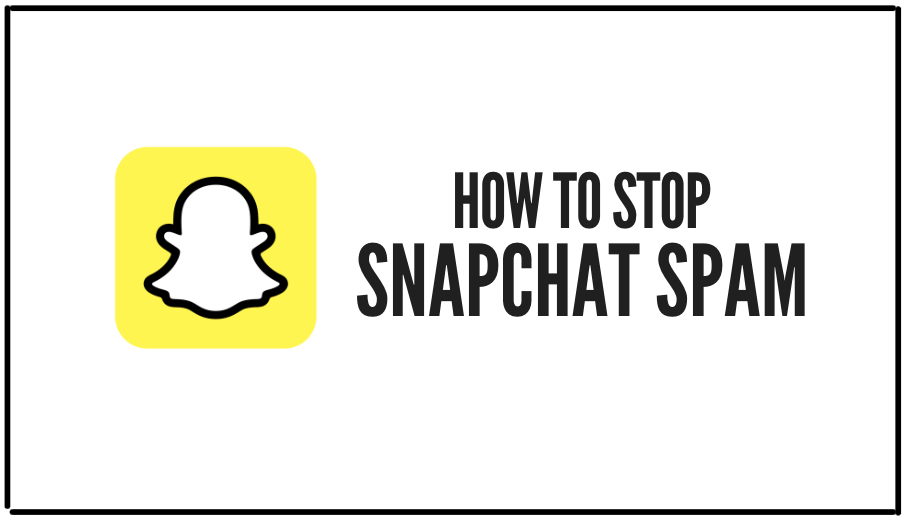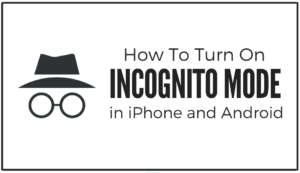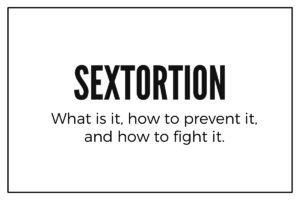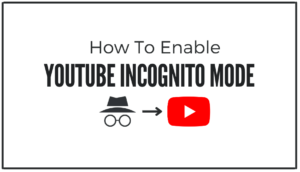Your mobile phone pinged with a notification of a Snapchat message. You opened it, excited to see a snap from your friend, and instead, you found a spam message.
Snapchat spam has become so common nowadays. Snapchat spam messages may seem annoying and harmless at first, but they can potentially lead to identity theft and cyber threats.
The good news is that you can set up your account to filter spam messages. This article will teach you several methods to keep Snapchat spam messages at bay.
Let’s get started!
Table of Contents.
- Snapchat Spam: What Is It?
- How To Block Snapchat Spam From Unknown Users?
- How To Block Snapchat Spam From Your Friend List?
- How To Stop People From Adding You On Snapchat Using Your Phone Number?
- How To Disable the Quick Add Option?
- Snapchat Spam: FAQ.
- Final Thoughts
1. Snapchat Spam: What Is It?
As a general rule of thumb, the messages you get from unknown sources are mostly spam. Common spam messages on Snapchat can be anything from harmless advertisements to implicit images and phishing.
In 2014, over 4.6 million Snapchat users suffered a massive hack. The hackers stole their usernames and phone numbers and posted them online. Hackers could pose themselves as Snapchat admins and ask users for credentials. Although the app has improved its security, people still report many spam messages.
Snapchat spam may come from businesses promoting their products constantly or from hackers wanting to steal your data. Snapchat spam becomes worse when companies use bots pretending to be genuine people and deceiving users into giving their personal information. What’s even the worst kind of Snapchat spam is when unknown people send you inappropriate images or messages, pretending to get something in return.
2. How To Block Snapchat Spam From Unknown Users?
Fortunately, you can stop unknown people from contacting you on Snapchat. Here is the step-by-step guide to preventing Snapchat spam.
- Open your Snapchat app. Tap the Snapchat icon to open it.
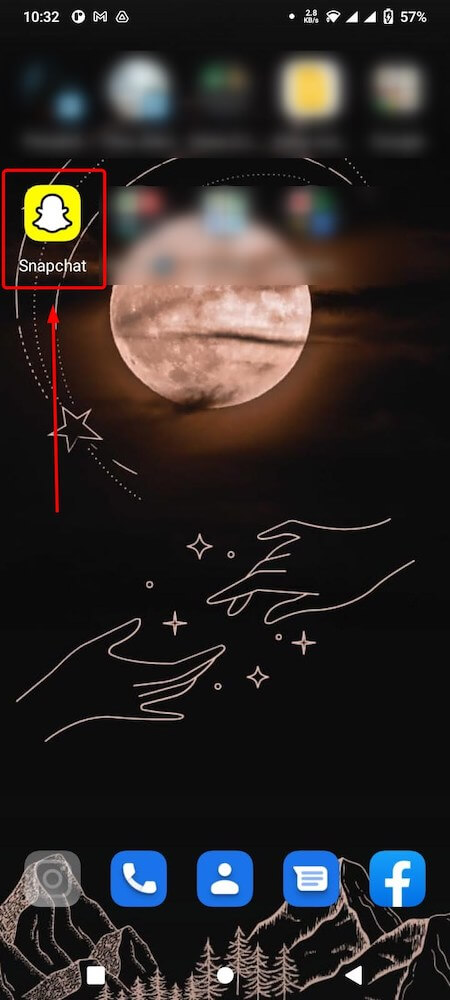
- On the top-left corner, tap your bitmoji to open your account profile.
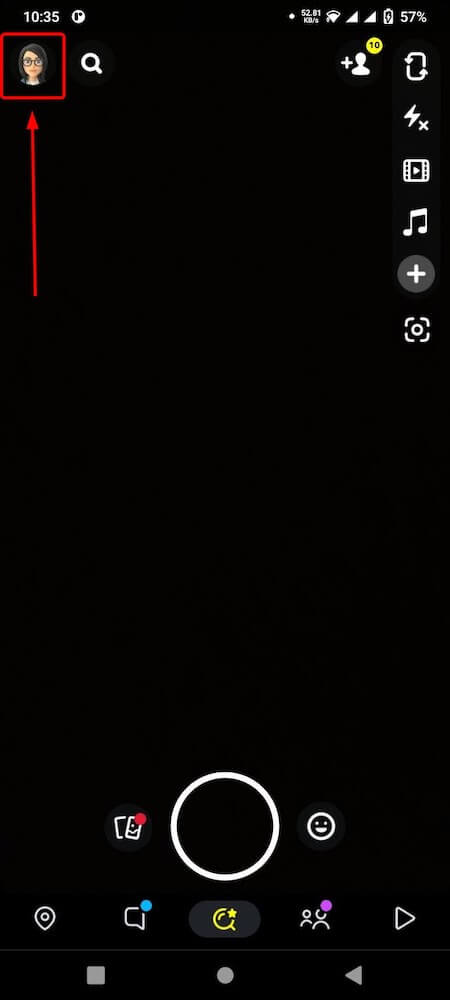
- Now, go to settings by tapping the Settings icon (cog-wheel) in the top-right corner.
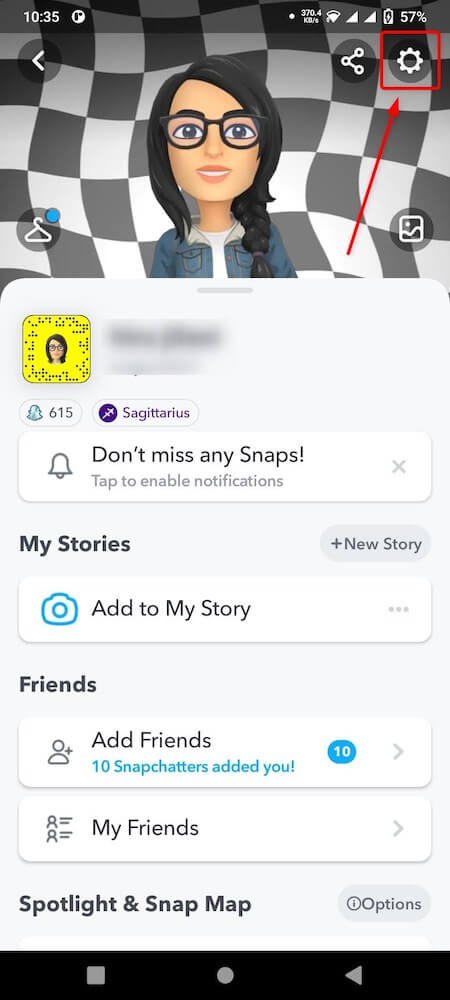
- Scroll down the settings list to go to the Privacy Controls section.
- Tap the Contact Me in the Privacy Control section.
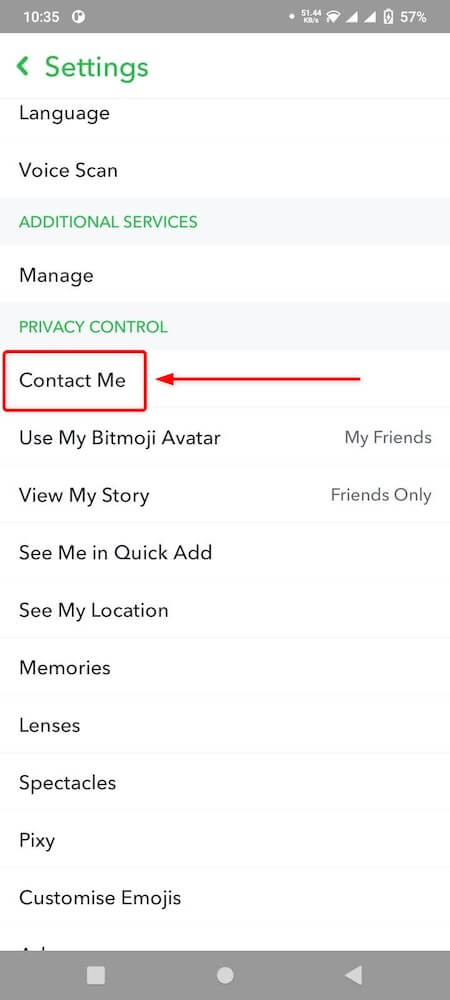
- You will see three options in the Contact Me section. Select Friends. Selecting only “Friends” means you are basically creating a spam filter to avoid your contacts or everyone contacting you directly with snaps, calls, chats, and more.
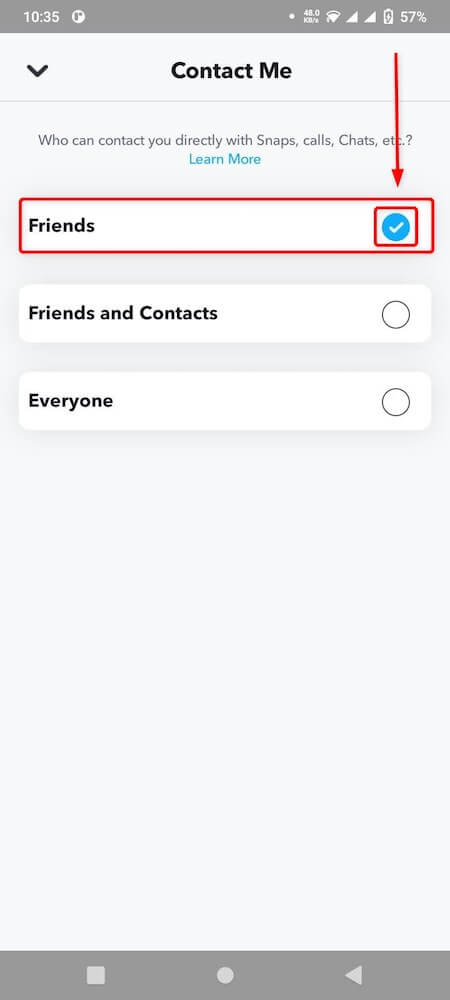
- That’s it! Now unknown users cannot spam your Snapchat inbox.
3. How To Block Snapchat Spam From Your Friend List?
Even if you have blocked unknown users from sending you messages, there is a high chance you might get spammed by someone already on your friend list. If you have noticed someone on your friend list sending you too many messages (aka spamming), you can also block them immediately. Here’s how you can do it.
- Open the Snapchat app by tapping the icon.
- On the main screen, tap your bitmoji in the top-left corner to open your profile.
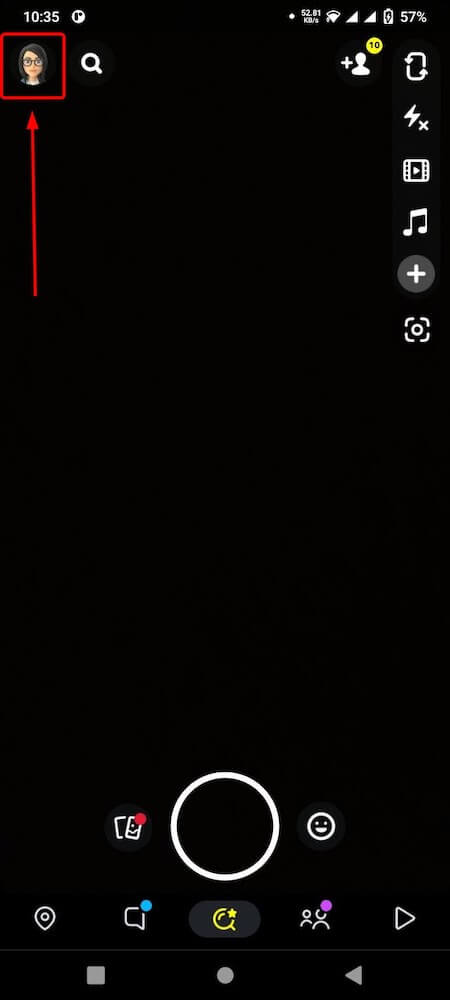
- Go to the Friends section, and tap My Friends.
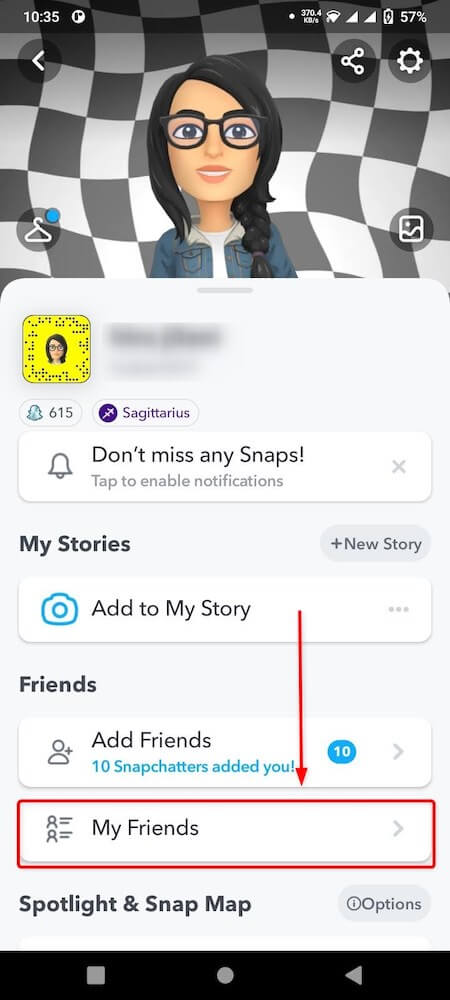
- Find the name of the friend you want to block. Tap and hold the name.

- Tap Manage Friendship in the pop-up that appears.
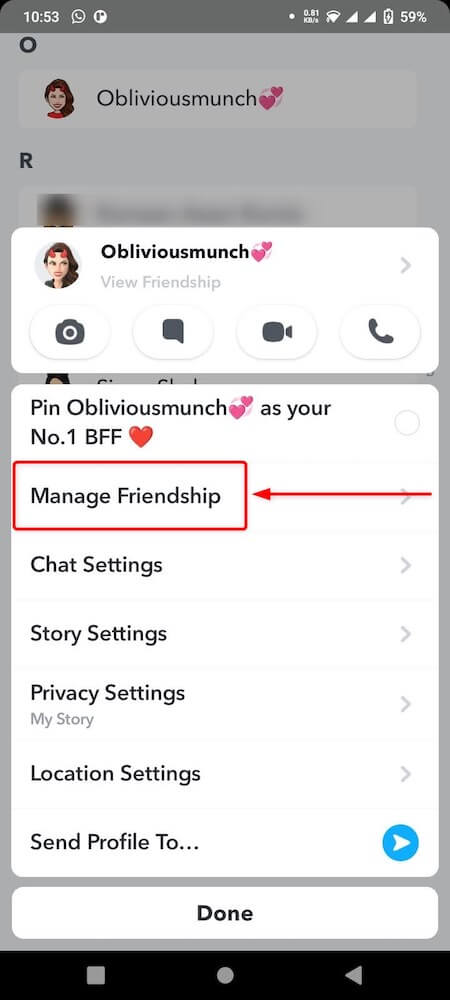
- Now, tap Block. Goodbye, friendly Snapchat spam!
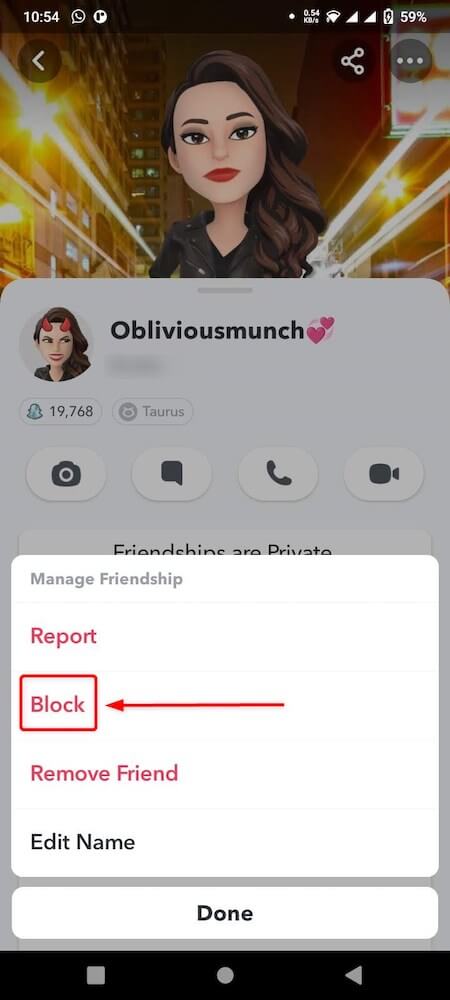
- Your friend/ contact will not be able to send you spam messages anymore.
4. How To Stop People From Adding You On Snapchat Using Your Phone Number?
Although you can’t stop strangers from adding you on Snapchat entirely, you can reduce the chance. Many spammers (also scammers) hunt people by using random numbers. You can turn off the option that lets others locate you via phone.
Follow this step-by-step guide to prevent Snapchat spam by minimizing the chances of others adding you.
- Open the Snapchat application by tapping on the app icon.
- Go to your profile bitmoji in the top-left corner.
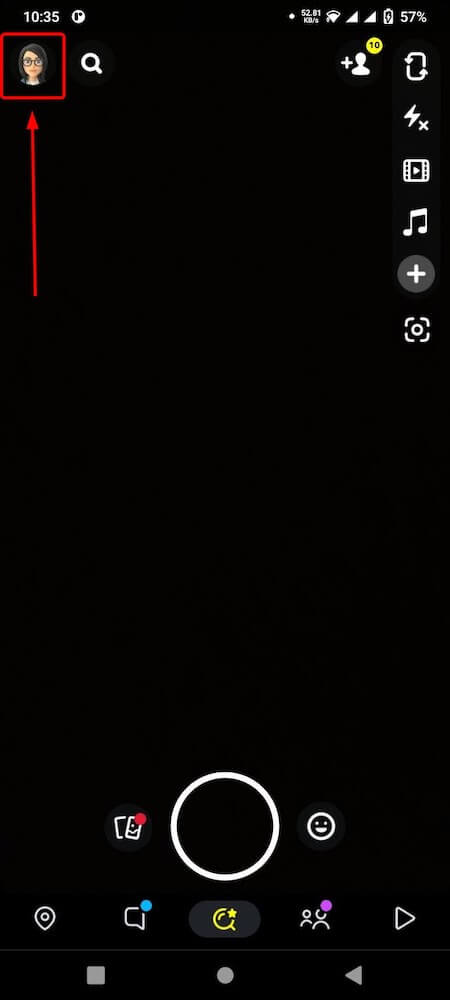
- On your profile, tap on the Settings icon.
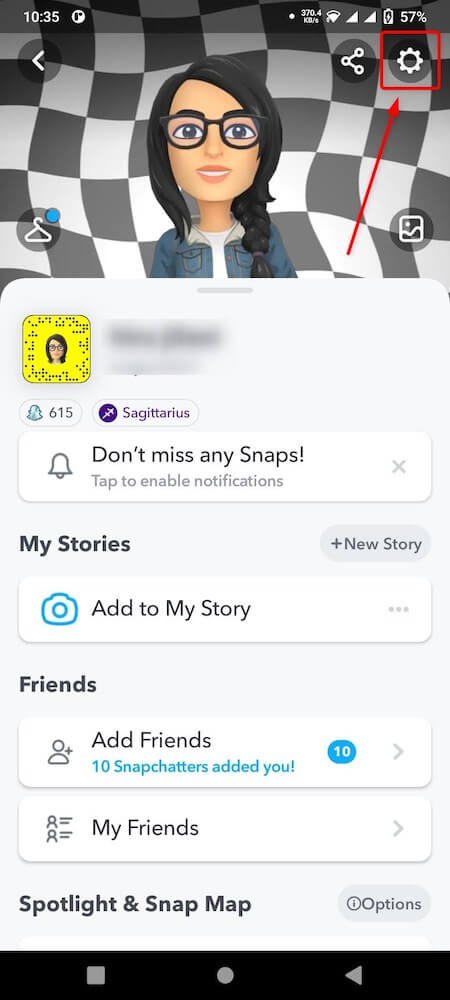
- Scroll down to the Mobile Number section and tap on it.
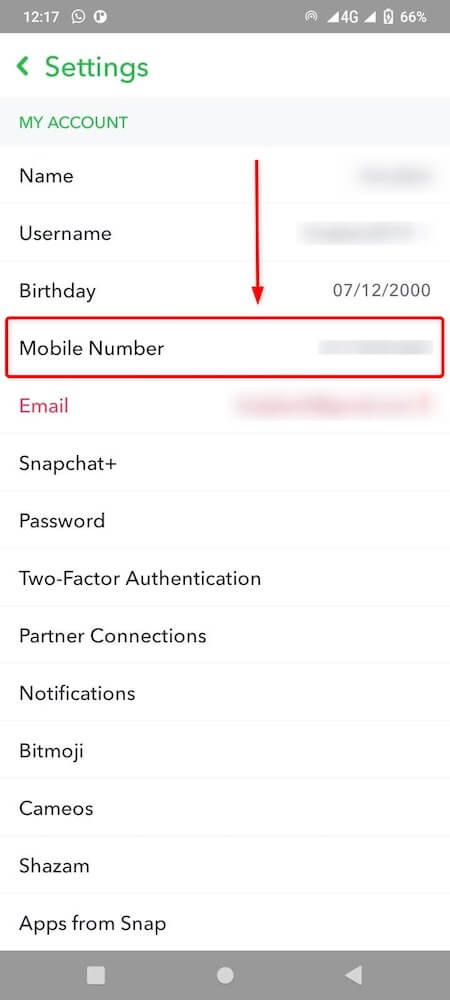
- Turn off the option “Let others find me using my mobile number.”
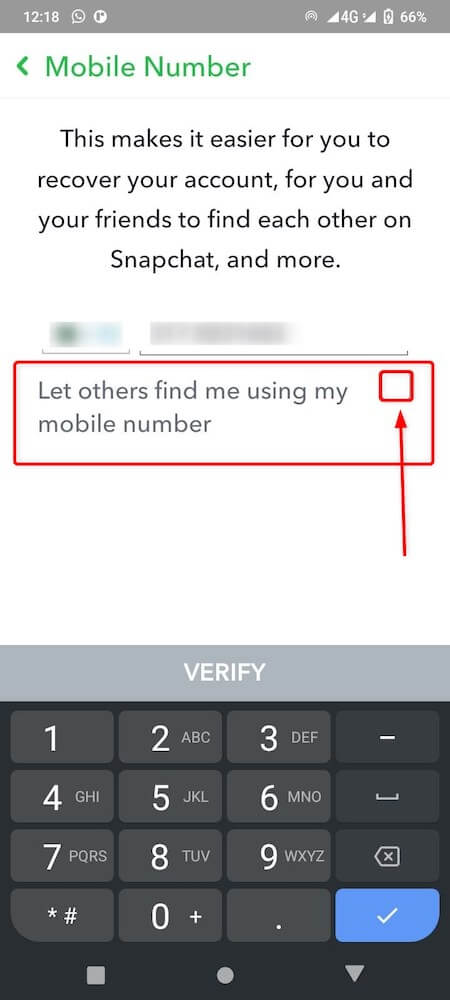
- Done and dusted! Spamming users (and bots) will not easily find your account, decreasing the chances of spam messages.
5. How To Disable the Quick Add Option?
Snapchat’s Quick Add feature allows users to find people with mutual friends, interests, and likes. It has a great way of discovering genuine people that can become your good friends. But unfortunately, spammers can also use this option to locate various people simultaneously.
Here is a detailed guideline for turning off the Quick Add option.
- Click on the Snapchat icon and launch the application.
- Tap your bitmoji on the top of the screen to open your profile.
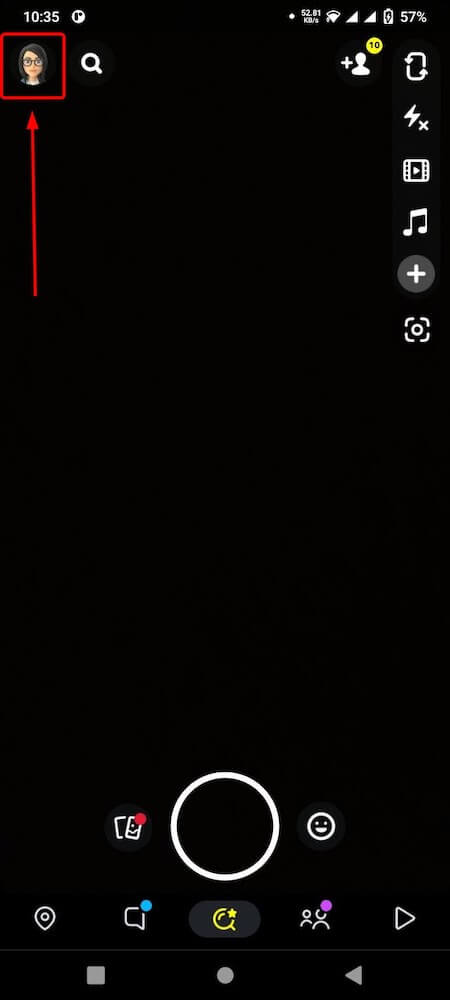
- On the profile page, tap the Settings icon.
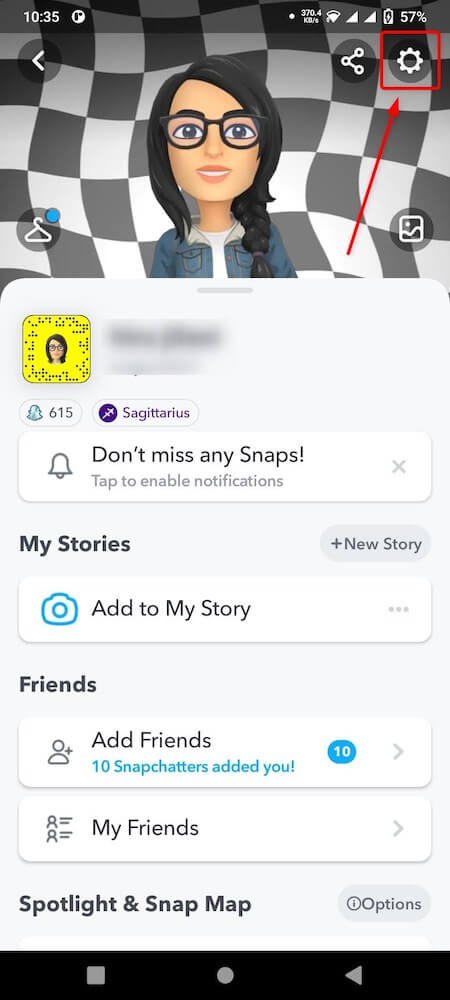
- Scroll down the list to the “Privacy Control” section and select Show me in Quick Add.
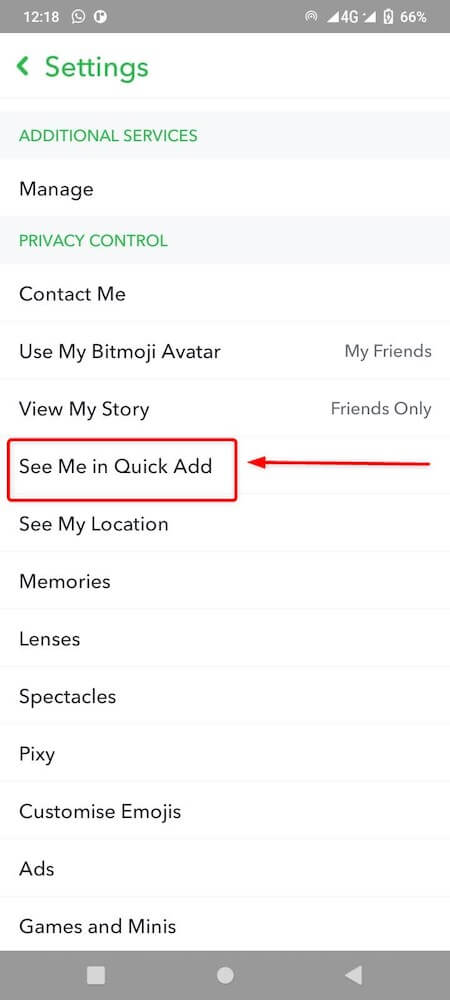
- Turn off the following option (and make sure it stays off): “Show me in Quick Add.”
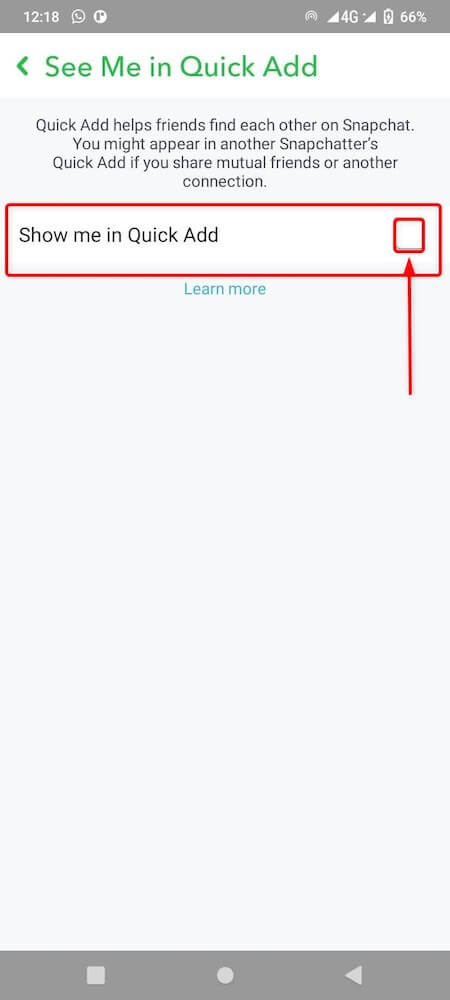
- Now, spammers would rarely be able to add you on Snapchat.
| Note: it will also potentially decrease the chance of getting genuine friends. But it is worth it to get rid of unsolicited messages in your inbox. |
6. Frequently Asked Questions
- Can I add random people on Snapchat?
Yes, you can, but for your security, you should only add the people you know and trust. Snapchat, unlike other social media platforms, should be a little more private. It is a communication medium between you and the people you know or trust. Adding random people on Snapchat might lead to tons of spam messages. Even worst, they might send or ask you for inappropriate pictures.
- How can I stop others from spamming my inbox on Snapchat?
Open the Snapchat app and tap on your mobile screen’s profile icon at the top left corner. Now go to “Settings,”— the cogwheel icon at the top right corner. Then, head to the “Privacy Controls” section and tap “Contact Me.” Change it from “Everyone” to “My Friends”; now, you can stop any random person from spamming your inbox.
- Can I get Snapchat spam even if I have blocked unknown users from contacting me?
Yes, you can. Even after blocking unknown users from contacting you, you can still receive spam messages from someone in your friend list. You can block that friend or contact to get rid of it. Go to My Friends on your profile, pull up that friend’s name, and tap Block from the Manage Friendship option list.
7. Final Thoughts
No one likes to get spammed with unwanted messages and pictures. It can be annoying at the least and, at worst, dangerous. Spammers often try to get personal or financial information from the user, putting them at a security risk. If the scammer can craft a clever (and even personal) message to “socially engineer” someone to give them credentials, then Snapchat spam should be treated as risky.
Even if it is not the case, you don’t have to see inappropriate messages or unwanted promotional pictures. Fortunately, there are ways you can stop unknown users from reaching out to you or even your friends to spam your inbox.
Disallow others to find you through the Quick Add option. Also, change your privacy settings so unknown users cannot message you.
Improving your Snapchat experience? Want to learn more? Check our other Snapchat tutorials:
- How to get dark mode on Snapchat?
- How to make a public profile on Snapchat?
- How to unblock someone on Snapchat?