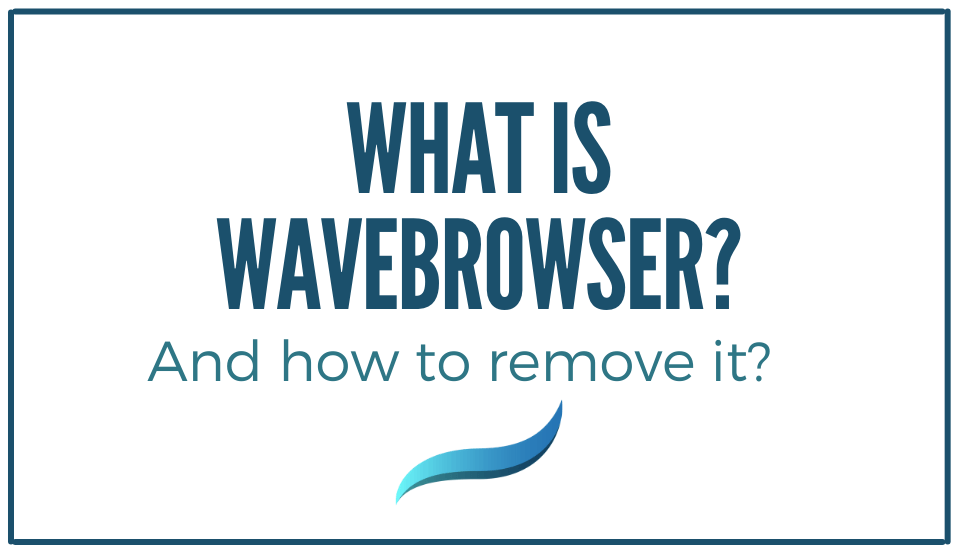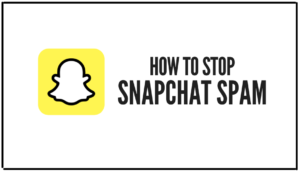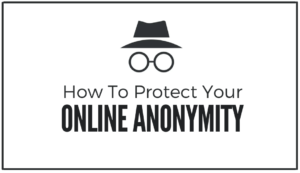Are you tired of seeing pop-ups and ads on your browser that seem to come out of nowhere? Do you suspect that your browser is being hijacked by a potentially harmful program called Wavebrowser?
Fear not, for in this blog post, we will discuss Wavebrowser and how it can affect your browsing experience. Plus, most importantly, how to remove it from your computer.
What is Wavebrowser?
Wavebrowser is a potentially unwanted program (PUP). It aims to enhance your browsing experience by providing improved search results and faster browsing speeds.
However, Wavebrowser is a form of adware that generates pop-up ads and redirects your browser to potentially harmful websites without your consent. This can be incredibly frustrating and intrusive and can even pose a threat to your online security.
Wavebrowser can be installed on your computer through various means, including software bundles, fake updates, and malicious downloads. Once installed, it can modify your browser settings and track your browsing habits, which can be used to display targeted ads and generate revenue for its creators.
How can Wavebrowser Affect Your Browsing Experience?
Wavebrowser can have a significant impact on your browsing experience. Here are some of the ways it can affect your browser:
- Pop-up ads: Wavebrowser can generate pop-up ads that appear on your screen, even when you are not browsing the internet.
- Browser redirects: Wavebrowser can redirect your browser to potentially harmful websites without your consent, putting your online security at risk.
- Slow browsing speeds: Wavebrowser can slow browsing speeds, making it difficult to browse the internet.
- Tracking: Wavebrowser can track your browsing habits and display targeted ads based on your interests, which can be invasive and intrusive.
Now that we understand wavebrowser and its influence on the browsing experience let’s discuss how to stay at bay through this unwanted program!
How to Remove Wavebrowser?
If you suspect that Wavebrowser has hijacked your browser, removing it from your computer is the best course of action. Here are the steps you can take to remove Wavebrowser from your computer:
Uninstall Wavebrowser from Your Computer
- Go to the Control Panel on your computer by clicking on the Start menu and typing “Control Panel” in the search bar.
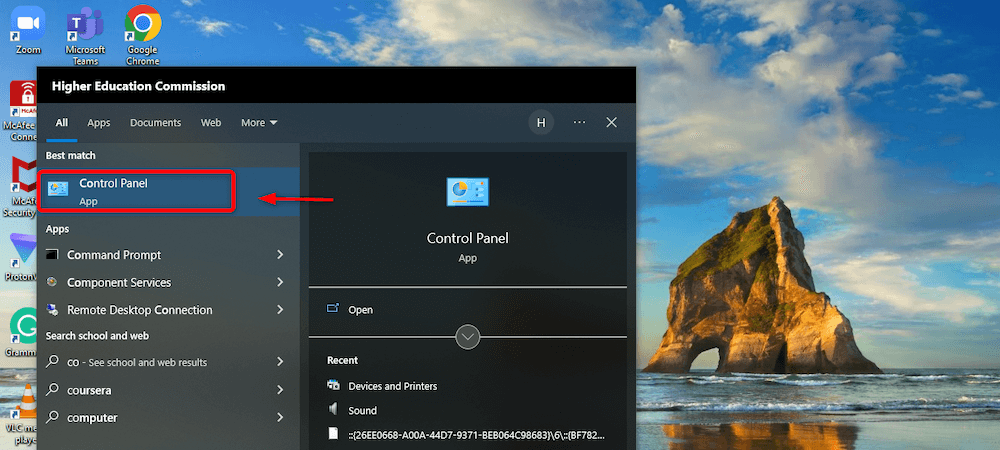
- Once you open the Control Panel, click on “Programs.”
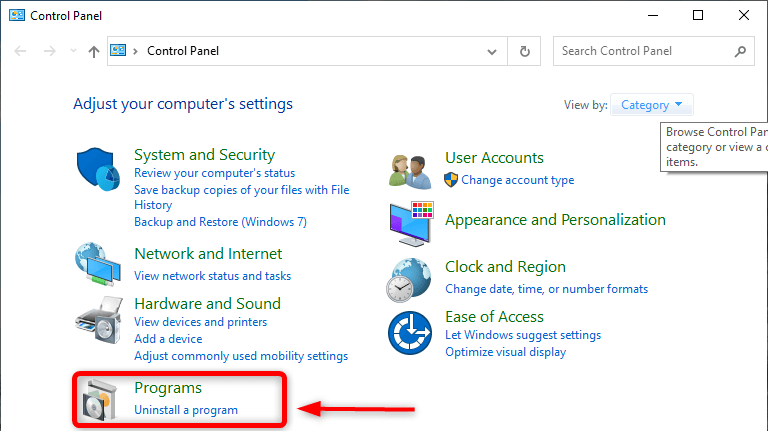
- Now go to “Programs and Features.”
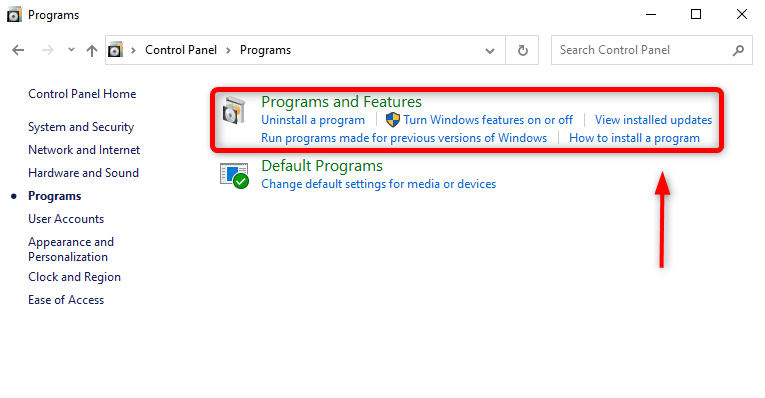
- Look for Wavebrowser in the list of installed programs. You can either scroll through the list or type “Wavebrowser” in the search bar at the window’s top right corner.
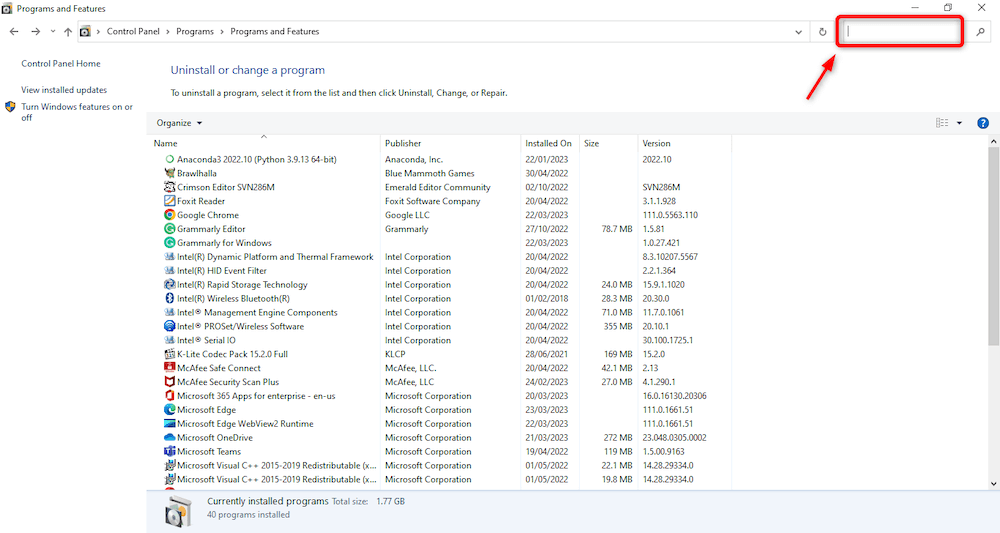
- Once you find Wavebrowser, click on it to select it.
- Click on the “Uninstall” button located at the top of the list of installed programs.

- Follow the on-screen instructions to complete the uninstallation process. You may be asked to confirm your decision, so click “Yes” or “OK” when prompted.
- Once the uninstallation process is complete, restart your computer to ensure all changes take effect.
After following these steps, Wavebrowser should be completely removed from your computer. However, you may also want to reset your browser settings to their default values to ensure that any changes made by the program are undone.
Remove Wavebrowser Extensions from Your Browser
Let’s check how to remove Wavebrowser extensions from Google Chrome:
- Open Google Chrome on your computer.
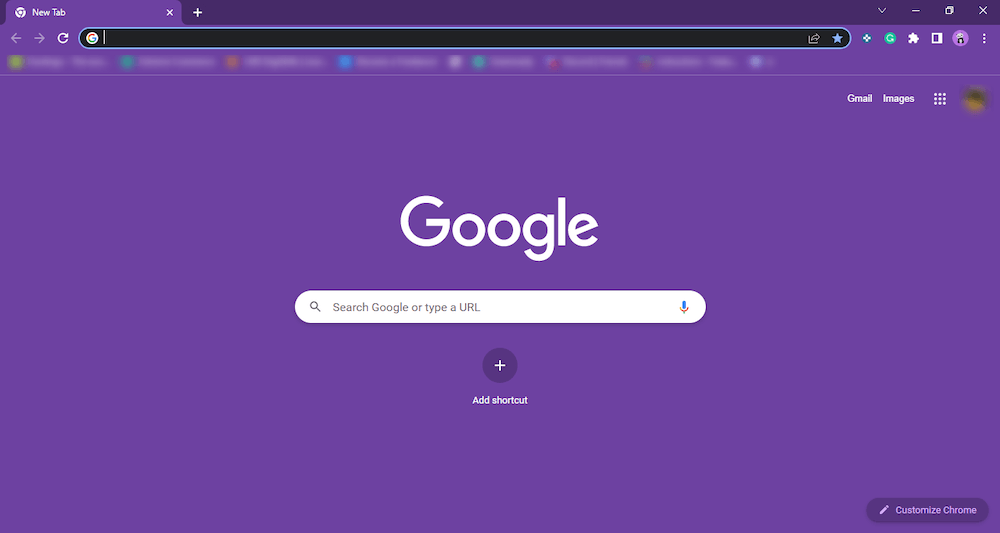
- Click on the three vertical dots icon at the window’s top-right corner.
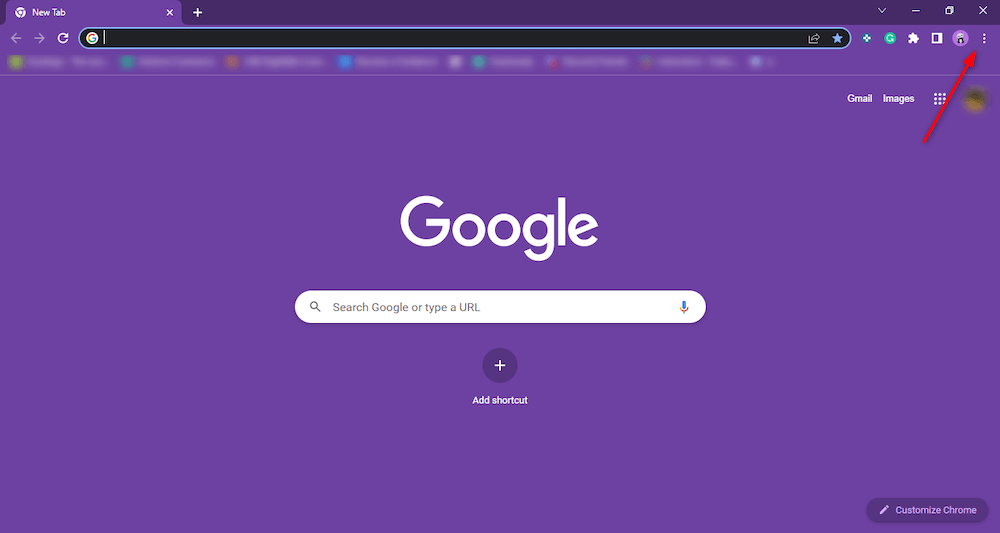
- Click on “More Tools” and then click on “Extensions.”
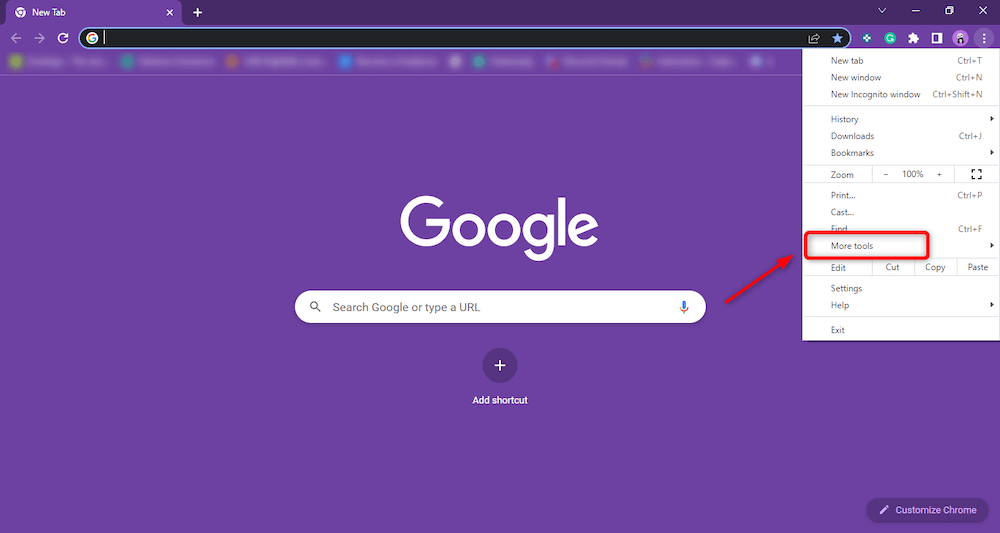
- Look for any Wavebrowser extensions in the list of installed extensions. You can either scroll through the list or type “Wavebrowser” in the search bar at the window’s top left corner.
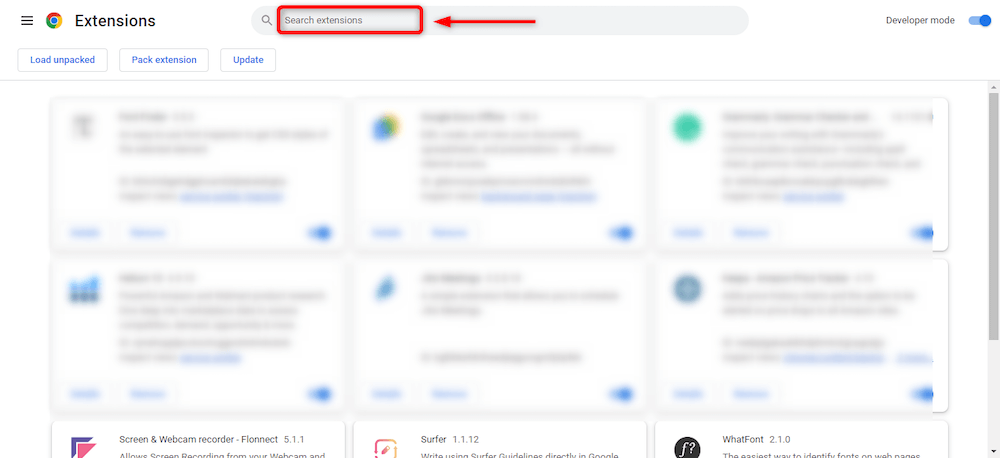
- Once you find a Wavebrowser extension, click the “Remove” button next to it.
- Click “Remove” again when prompted to confirm your decision.
- Repeat steps 4-6 for any additional Wavebrowser extensions.
- Close and reopen Google Chrome to ensure that all changes take effect.
After following these steps, any Wavebrowser extensions should be removed from your Google Chrome browser.
Reset Your Browser Settings
Here’s how you can reset your browser settings in Google Chrome:
- Open Google Chrome on your computer.
- Click on the three vertical dots icon at the window’s top-right corner.
- Click on “Settings” from the drop-down menu.
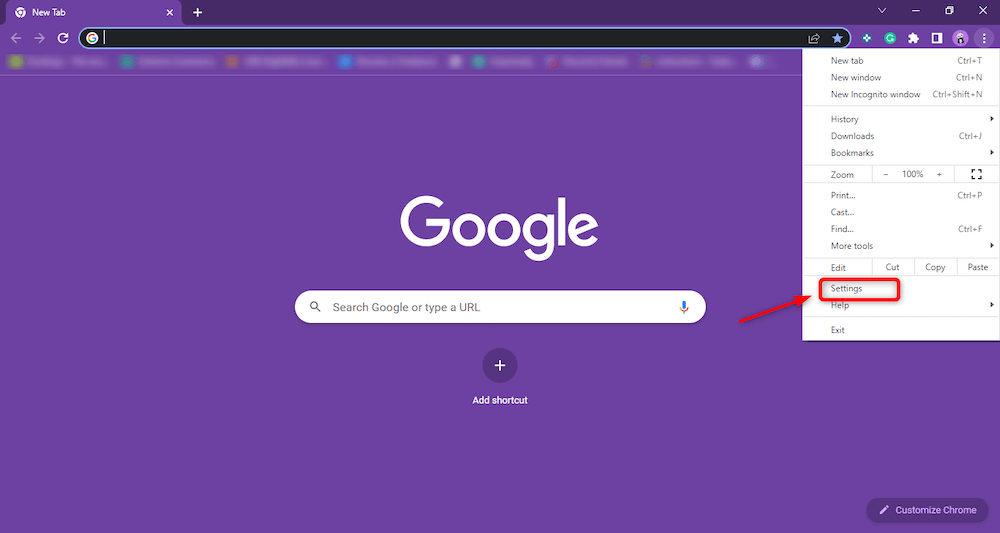
- Scroll down to the bottom of the page and click on “Reset Setting.”
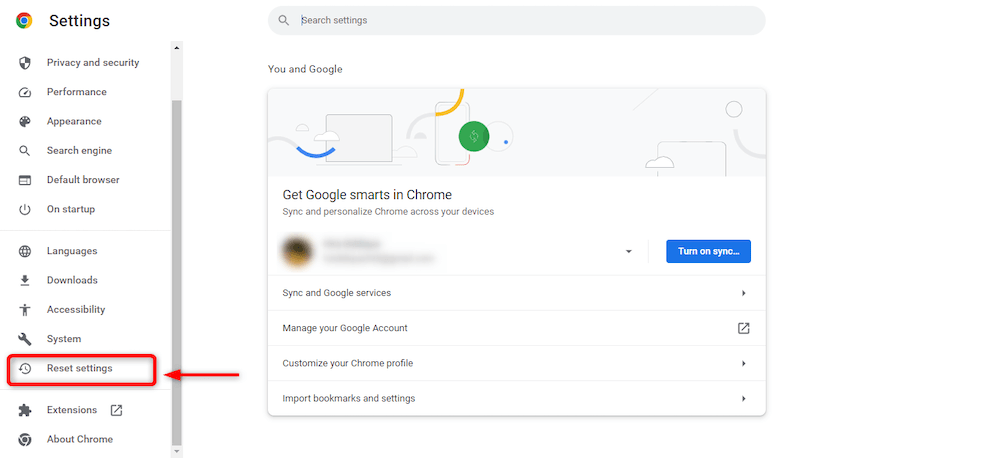
- Click on “Restore settings to their original defaults.”
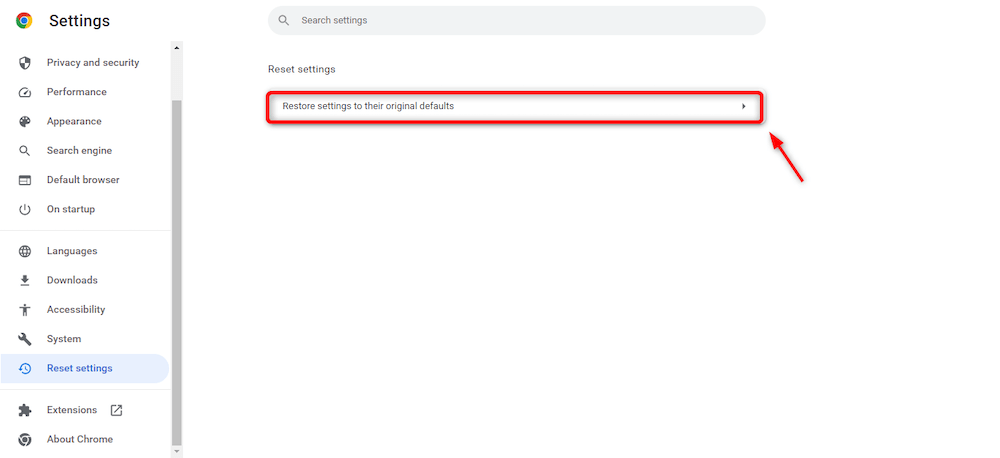
- Click on “Reset settings” when prompted to confirm your decision.
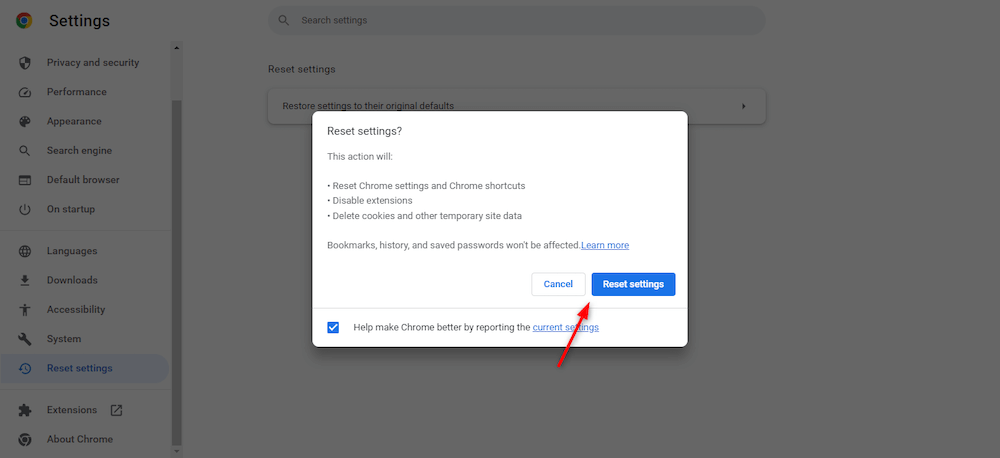
- Close and reopen Google Chrome to ensure that all changes take effect.
Now your browser settings in Google Chrome should be reset to their original defaults, which should remove any changes made by Wavebrowser or other potentially unwanted programs. However, note that this will also clear your browsing history, cookies, and other data, so back up any important information before proceeding with these steps.
Tips to Be Safe in the Future
Tips to stay safe from other adware and potentially unwanted programs like Wavebrowser:
- Always be cautious when downloading software from the internet. Make sure only to download software from trusted sources.
- Keep your computer and browser up-to-date with the latest security patches and updates. These updates often include security improvements that can help protect your computer.
- Use a reputable antivirus program and keep it updated. This will help protect your computer from malware and other threats.
- Be cautious when clicking on ads or links. Adware often spreads through pop-up ads and links on websites. If an ad or link looks suspicious, it is best to avoid clicking on it.
- Use ad-blocking extensions or software to block ads from appearing on your browser. This can help reduce the chances of inadvertently clicking on a malicious ad.
- Be wary of free software offers, especially if they require you to install additional software or provide personal information.
- Regularly scan your computer for malware using anti-malware software. This can help detect and remove any malware that may have been installed on your computer.
With these tips, you can keep yourself away from the potential damage that such adware can cause!
Bottom Line
In conclusion, Wavebrowser is a potentially harmful program that can hijack your browser and display intrusive ads and pop-ups. If you suspect that your browser has been affected by Wavebrowser, it is important to remove it from your computer as soon as possible.
By following the steps outlined above, you can protect your online security and browsing experience from the effects of Wavebrowser.
Frequently Asked Questions (FAQs)
How does Wavebrowser get installed on my computer?
Wavebrowser can get installed on your computer through various means, including bundled software, fake software updates, and malicious downloads. It can be included in the free software installation package without your knowledge or consent, and you may inadvertently install it while downloading and installing the software.
How do I know if Wavebrowser is installed on my computer?
If you see many pop-up ads or your browser redirects you to different websites without your consent, there is a good chance that Wavebrowser is installed on your computer. You can also check your installed programs list to see if it is listed there.
Can Wavebrowser be harmful to my computer?
Yes, Wavebrowser can be harmful to your computer. It can slow down your computer, display intrusive ads and pop-ups, and even pose a threat to your online security by redirecting your browser to potentially harmful websites.
How can I prevent Wavebrowser from infecting my computer?
To prevent Wavebrowser from infecting your computer, be cautious when downloading software from the internet, and read the terms and conditions carefully before installing any software. It also helps to keep your computer and browser up-to-date with the latest security patches and updates, use a reputable antivirus program, and be cautious when clicking on ads or links.