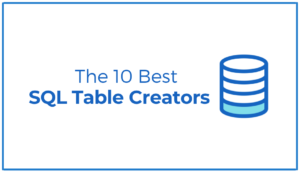PowerShell is a powerful task automation and configuration management framework from Microsoft, consisting of a command-line shell and associated scripting language. It allows administrators to perform complex tasks by simply writing scripts and provides a rich set of pre-built functions (cmdlets) that can be used to manage various services and systems.
We came up with a short yet comprehensive PowerShell cheat sheet covering various topics. We’ve included examples for most cmdlets to give you a better understanding of how they work. We will cover the following topics.
- Getting Help
- Running programs and finding files.
- Working with the filesystem.
- Working with registry keys.
- Working with services.
1. GETTING HELP
Get-Help: Display help for a cmdlet or concept.
codeGet-Help Get-ServiceGet-Command: Display all available cmdlets.
codeGet-CommandGet-Member: Display the properties and methods of an object.
codeGet-Process | Get-Member2. RUNNING PROGRAMS AND FINDING FILES
Start-Process: Start a program.
codeStart-Process notepadInvoke-Item: Open a file.
codeInvoke-Item C:\Scripts\Script.ps1Get-ChildItem: Display the files and subfolders in a folder.
codeGet-ChildItem C:\ScriptsFind-Item: Search for files and folders.
codeFind-Item -Path C:\Scripts -Filter *Script* -RecurseWhere-Object: Filter objects based on their properties.
codeGet-Process | Where-Object {$_.Handles -gt 1000}3. WORKING WITH THE FILESYSTEM
Copy-Item: Copy files and folders.
codeCopy-Item C:\Scripts\Script.ps1 C:\Scripts\Backup\Script.ps1Move-Item: Move files and folders.
codeMove-Item C:\Scripts\Script.ps1 C:\Scripts\Backup\Script.ps1Remove-Item: Delete files and folders.
codeRemove-Item C:\Scripts\Script.ps1Rename-Item: Rename a file or folder.
codeRename-Item C:\Scripts\Script.ps1 Script_Backup.ps1New-Item: Create a new file or folder.
codeNew-Item C:\Scripts\Script.ps1 -ItemType File4. WORKING WITH REGISTRY KEYS
Get-ItemProperty: Display the properties of a registry key.
codeGet-ItemProperty HKLM:\Software\Microsoft\Windows\CurrentVersionSet-ItemProperty: Set the value of a registry key property.
codeSet-ItemProperty HKLM:\Software\Microsoft\Windows\CurrentVersion\WindowsUpdate AutoUpdate 1Remove-ItemProperty: Remove a property from a registry key.
codeRemove-ItemProperty HKLM:\Software\Microsoft\Windows\CurrentVersion\WindowsUpdate AutoUpdateNew-ItemProperty: Create a new property for a registry key.
codeNew-ItemProperty HKLM:\Software\Microsoft\Windows\CurrentVersion\WindowsUpdate AutoUpdate 15. WORKING WITH SERVICES
Get-Service: Display the services on a machine.
codeGet-ServiceStart-Service: Start a service
Diego Asturias is a tech journalist who transforms complex tech jargon into engaging content. He holds a degree in Internetworking Tech from Washington, DC, and certifications from Cisco, McAfee, and Wireshark. With hands-on experience in Latin America, South Korea, and West Africa, he has been featured in SiliconANGLE Media, Cloudbric, Pcwdld, Hackernoon, ITT Systems, SecurityGladiators, Rapidseedbox, and more.